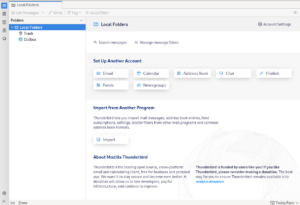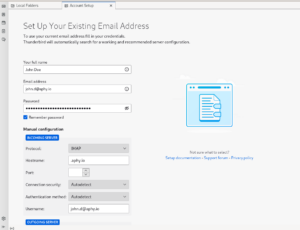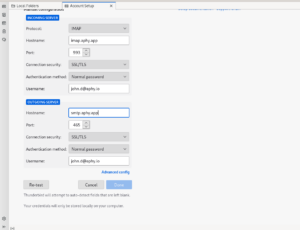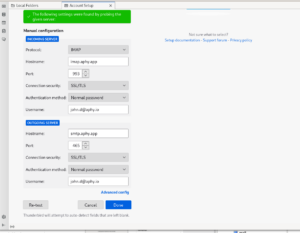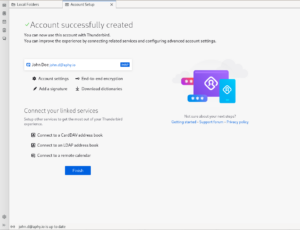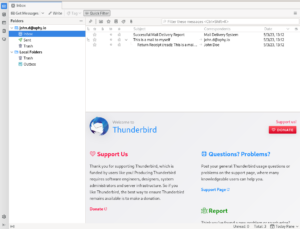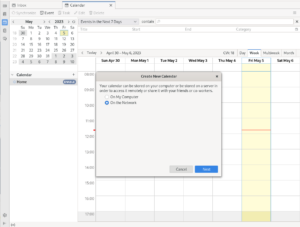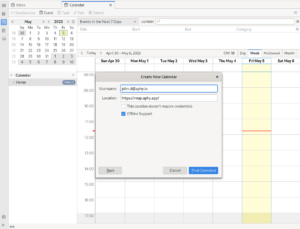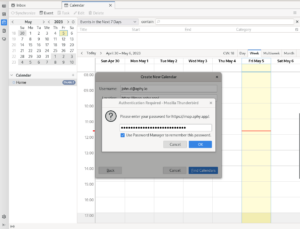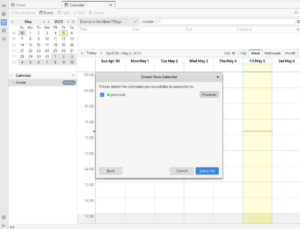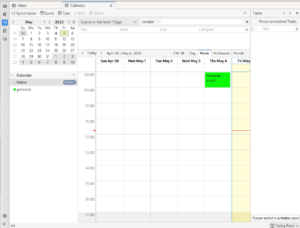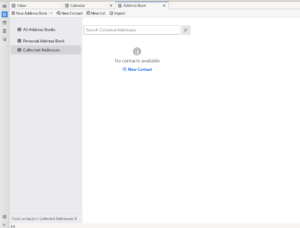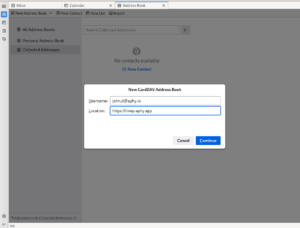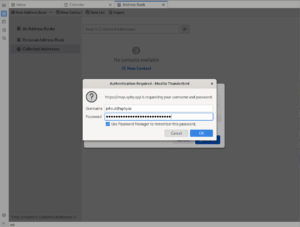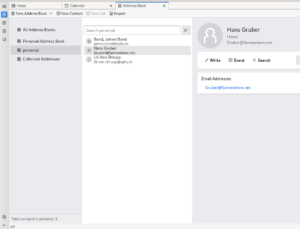Knowledge Base >
Documentation >
Thunderbird – Apostrophy Service setup guide
By Lucy Meier on 2020-09-10
Thunderbird is a free and open source email and calendar client for the desktop, that is easy to set up and customize. Like Apostrophy Service, Thunderbird use and promote open standards, which makes it very doable to connect Thunderbird to Apostrophy Service.
You will need the standard IMAP configuration settings listed in this kb article.
You now have access to your Apostrophy Services via Thunderbird.